Normally, website will use port 80 (HTTP) or port 443 (HTTPS)
If we want to hosting multi website on same machine, we need a reverse proxy for port redirect
for example, I setup 3 wordpress dockers will following config
docker1: www.totao.info port 10080 , port 10443
docker2: web.totao.info port 11080 , port 11443
docker3: game.totao.info port 12080 , port 12443
on DNS side, these 3 websites are pointing to same IP address (this synology)
So, if someone try to connect to one of these website , it will make a port 80 request to this synology
We need to teach synology redirect the request to correct docker.
Therefore we need to setup a reverse proxy at here
At Synology Control Panel – > Application Portal, we can see a tag call Reverse Proxy, click the create button and we input data to setup the rule
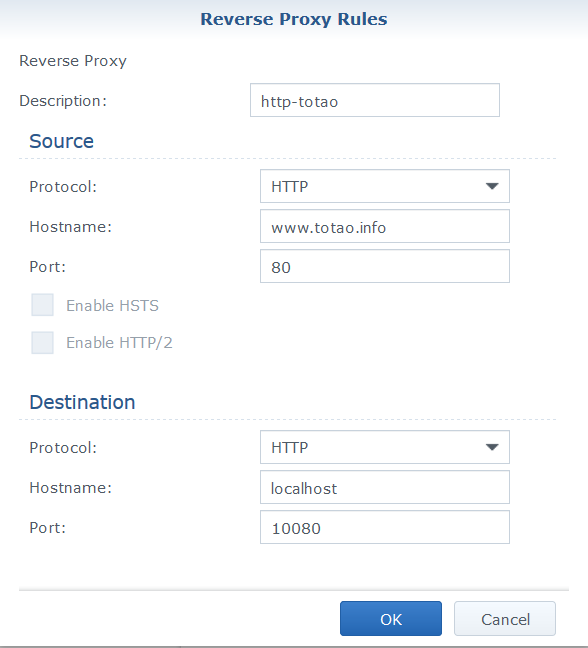

And result as follow
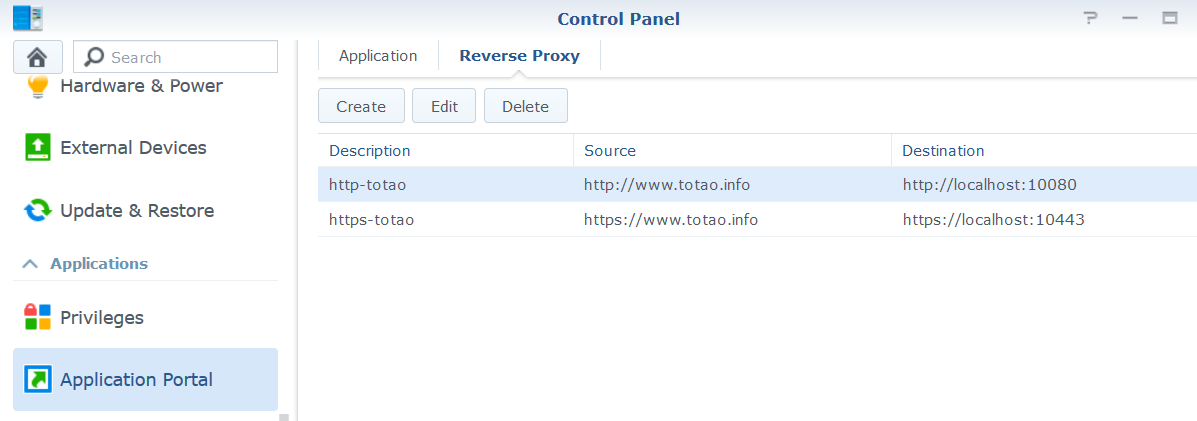
Generate Key
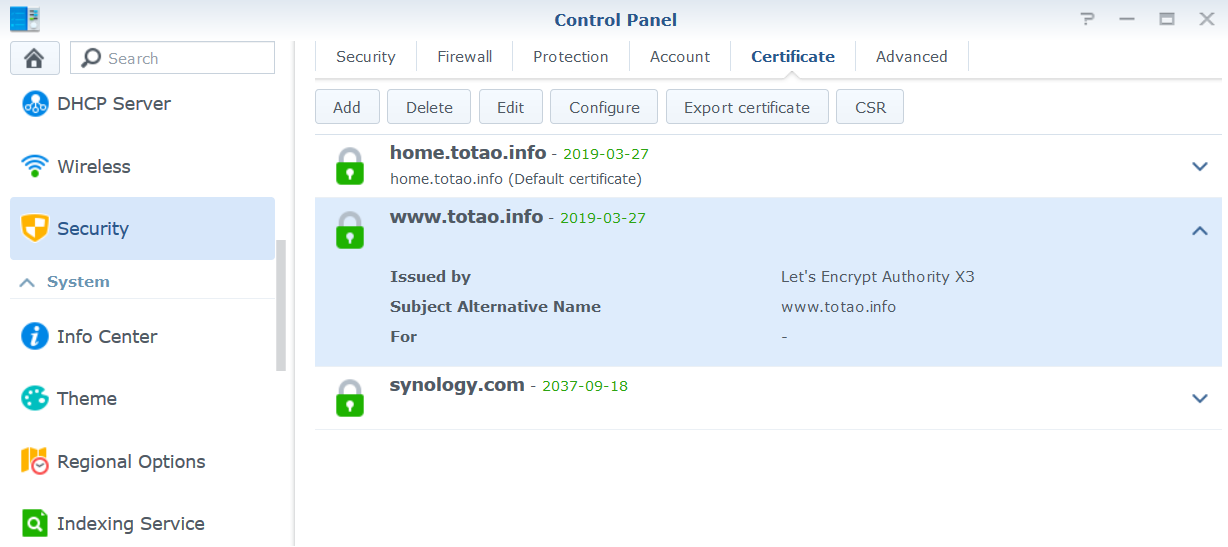
Once finish, then we start the containers, and open browser in another computer by following link:
http://www.totao.info/wp-admin/install.php
Then it can goto the config website to config wordpress